Supermarket Together Basic Guide
I hope I have listed all the important things correctly ^.^ Have fun! ♥
BASIC GUIDE FROM EXPERIENCE
Just to be clear, this Guide can be outdated, because of the frequent game patches and hotfixes.
Supermarket Together Wikipedia, where you can find a lot of useful stuff like product list and Community Mods!
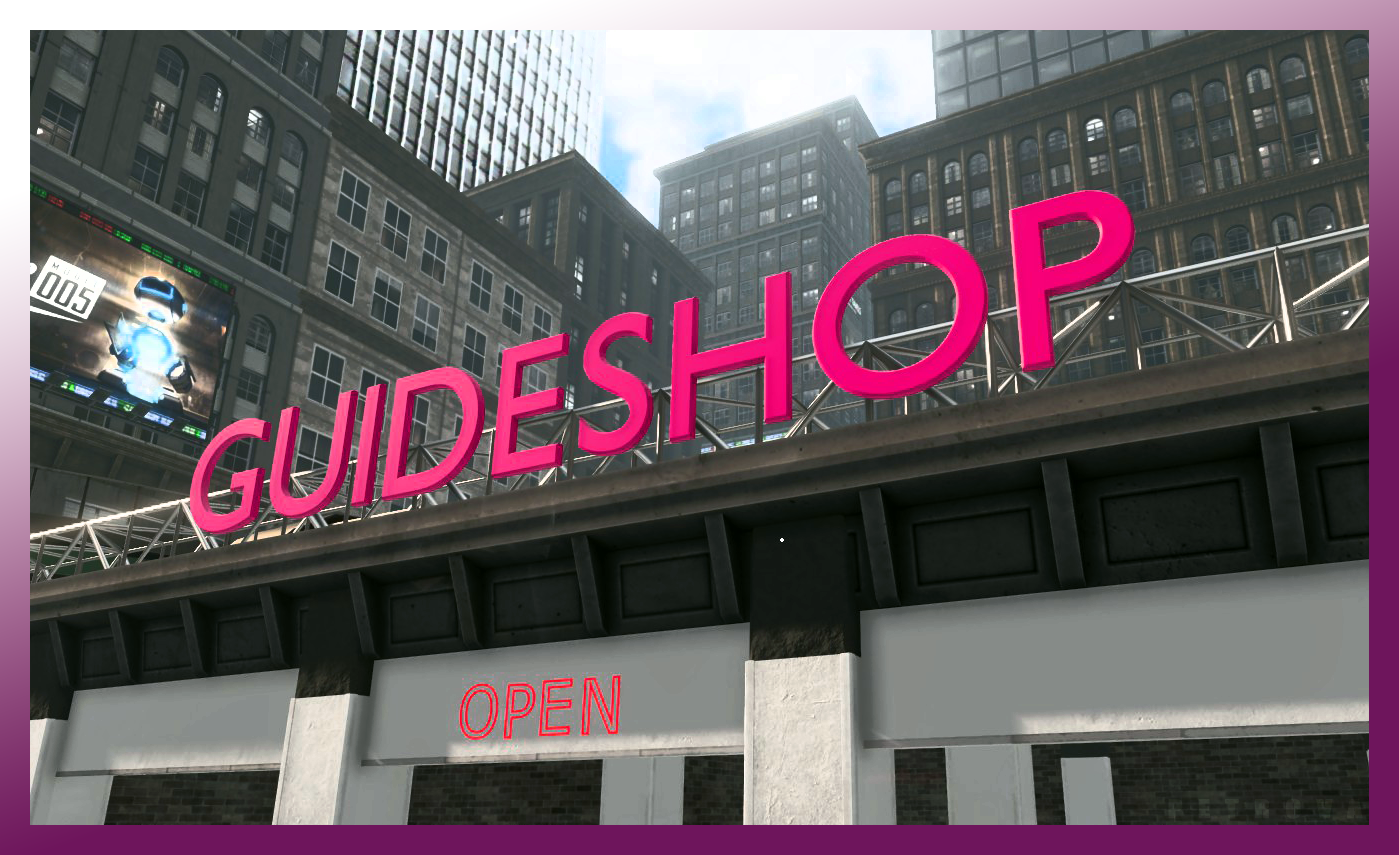
GETTING STARTED
Main menu
- New Store - You can create your own Store here
- Load Store - You can load your savegames and manage them here
- Join Store - You can join to other players stores here (Public, or coded)
- Options - I think its clear (Controls are here!)
- Right side - You can choose the game's language
- Screenshots folder if default (steam): ...\Programfiles (x86)\Steam\userdata\NUMBER\760\remote/2709570
- Save file is located in AppData - LocalLow - DDTNL folder
NEW STORE
- Enter its name (others will see this name if its public);
- Set the visibility (Private, Only Friends, Public) - take care with Public settings, ppl are troll;
- Set difficulty from 0 to 7 (0 means less robbers so its ez to make money, 7 is like unplayable because every second customer will rob you);
- Click on create.
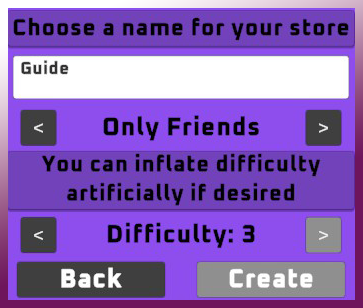
Now you can change the already existed saves Difficulty level! Read about in "LOAD & MANAGE STORE + JOIN CODE" category
LOAD & MANAGE STORE + JOIN CODE
Now you can change the already existed saves Difficulty level! (patched) Now you can delete your saves in-game (patched)
- Main Menu - Load Store button;
- Choose the savegame what you want to play again;
- Change the Difficulty level if need;
- Set its visibility;
- Click on Continue and Play.
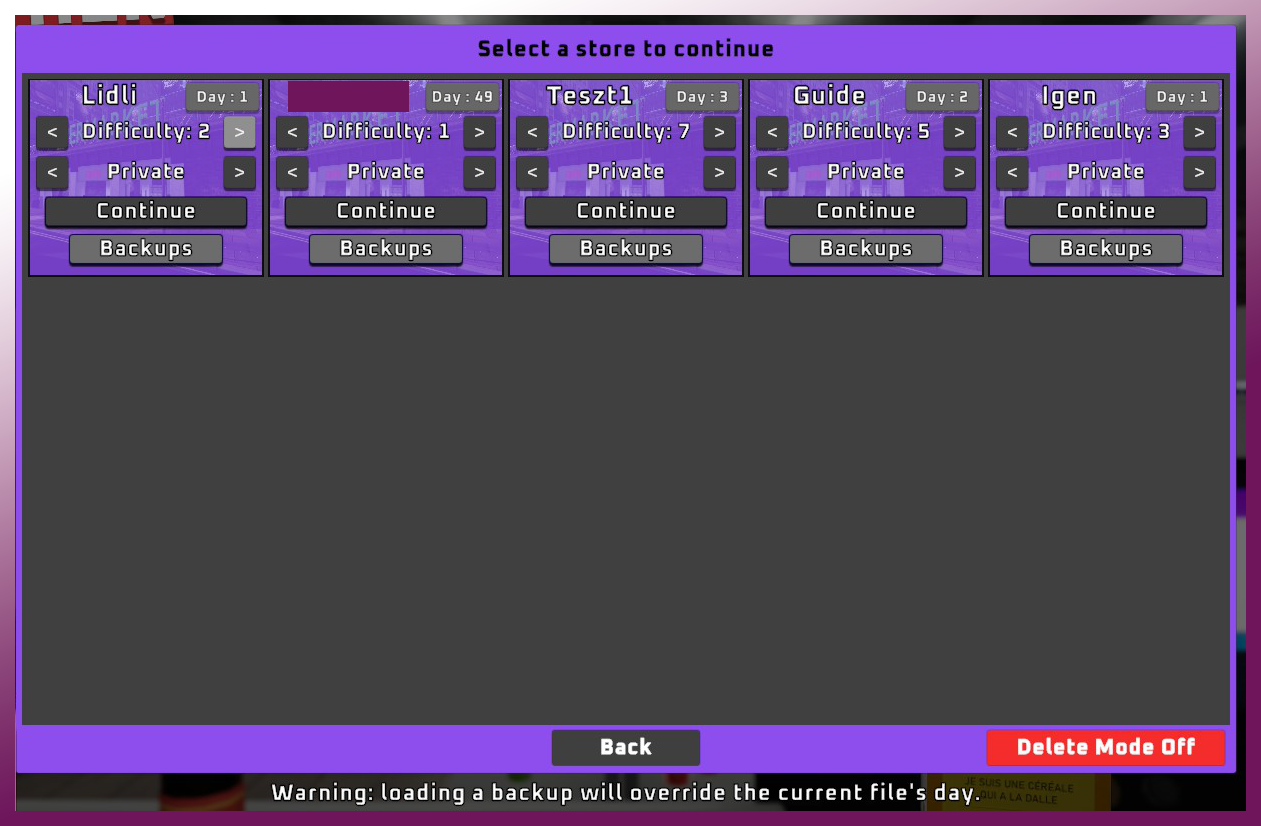
Use Backups if something went wrong
- If something went wrong you can load backups. Simple click on Backups button and select the backup what you want to load.
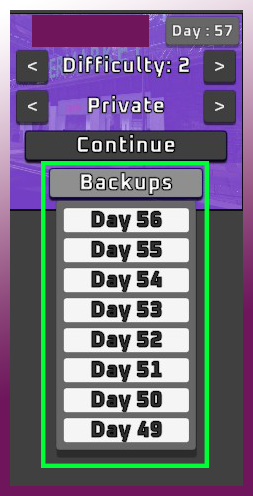
Delete Saves
- Now you can delete your save files without deleting them manually from their folder.
- After selected the "Load Store" menu, you can activate the delete mode at bottom right.
- If you want to delete a save, simple click on the red "Delete Mode Off" button to enable it, you will be able to delete your save(s) now. If you are done, just click on the "Delete Mode On" button again.
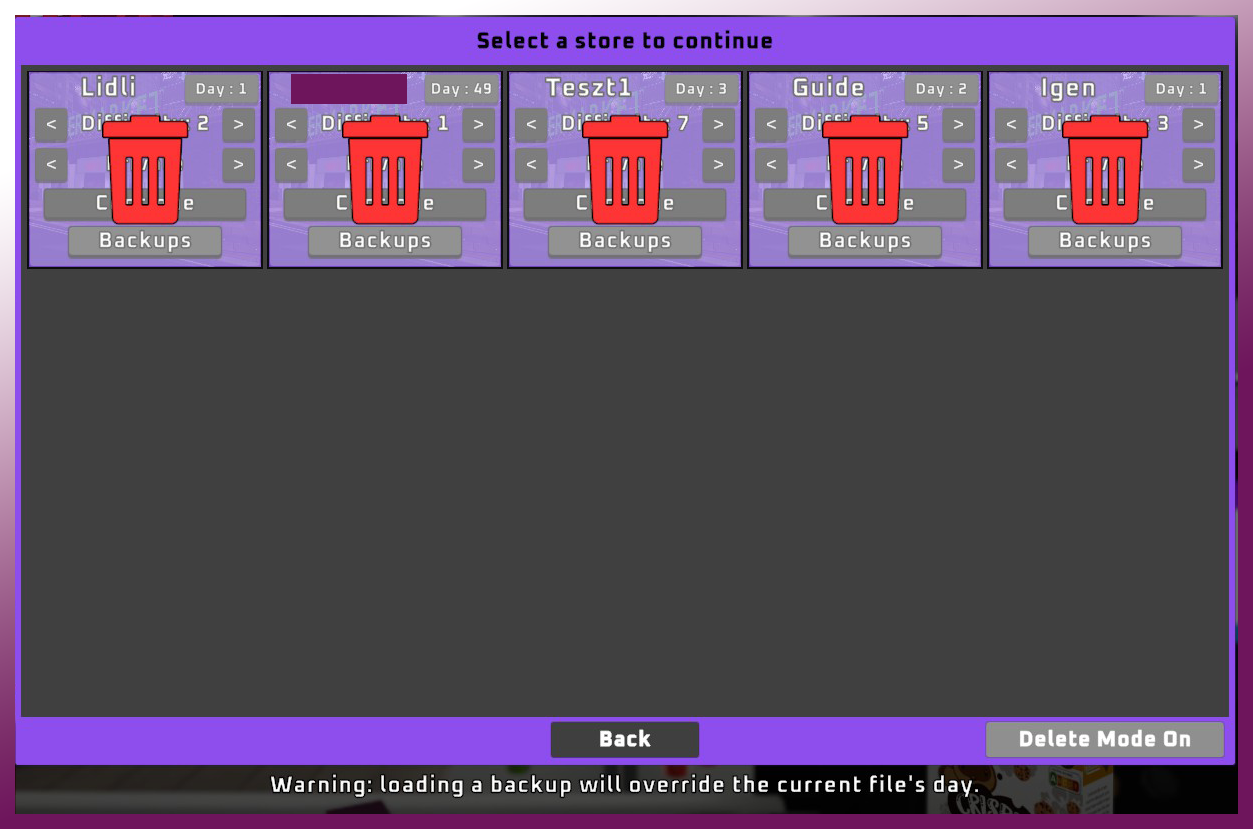
Join Code
- You can share the Store's join code with your friends, after loaded the save simple press ESC and there is a button "Copy join code to clipboard" these are only numbers (no URL etc.), just send it to your friends.
- You can only share the code, if You are done with the Tutorial!
- If someone shared code with you, read the "JOIN STORE" category.
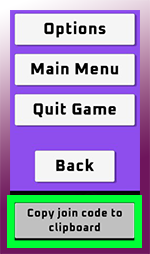
JOIN STORE
- You can join to every Public store here;
- You can use the Code window at top right side to paste the code what has been shared with you (next click on Join);
- You can refresh this window anytime if you click on the refresh button at bottom left;
- You can click on "Back" to leave "Join Store" menu.

IN STORE - "Online control features"
This category will be updated.
- As we can see, Devs will give us a simple and nice Online control panel soon, what we can use on Friends Only or Public mode.
- This feature will be amazing if we want to block and kick players from our shop who trolling.
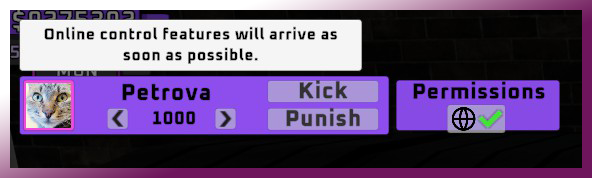
IN STORE - Builder Menu
- Press TAB button to use the Builder menu. You can use it any time, no matters if the store open or closed.
- Important: You can remove placed stuff with the "Tablet" only (The Tablet doesnt work? Check out the Tablet subcategory)
- In Builder Menu if you use the "Place Mode" (look on placed object and press E button), you can move and rotate the already placed stuff like shelves, freezers etc.
- In Builder Menu - Place Mode (Move them with button "E", if you find the good place while moving an item, just press the button "E" again to place it to selected position. Rotate items via. Left and Right click after using button "E")
- In Builder Menu you can buy/place importants (List can be expanded with patches):
- "Place Mode",
- Product Shelf,
- Basic Fridge,
- Double Fridge,
- Freezer,
- Storage Shelf,
- Checkout (Right),
- Checkout (Left)
IN STORE - Franchise Points
Franchise Points and Franchise Board
- If you are doing the Tutorial at game start you will get franchise points so you can select a line and start to unlock it via click on its icon. The first one is "Basic Products I" this will grant you to buy new products what you can sell to customers.
- After getting more points, you can unlock more perks on the board, that means more buyable/sellable products, employees and other things like the amount of money for recycling
- You get points by increasing XP. I have noticed so far that we get XP for selling products and placing certain placable stuff like shelves, etc.
- Always check the Franchise Board and use the points what you own
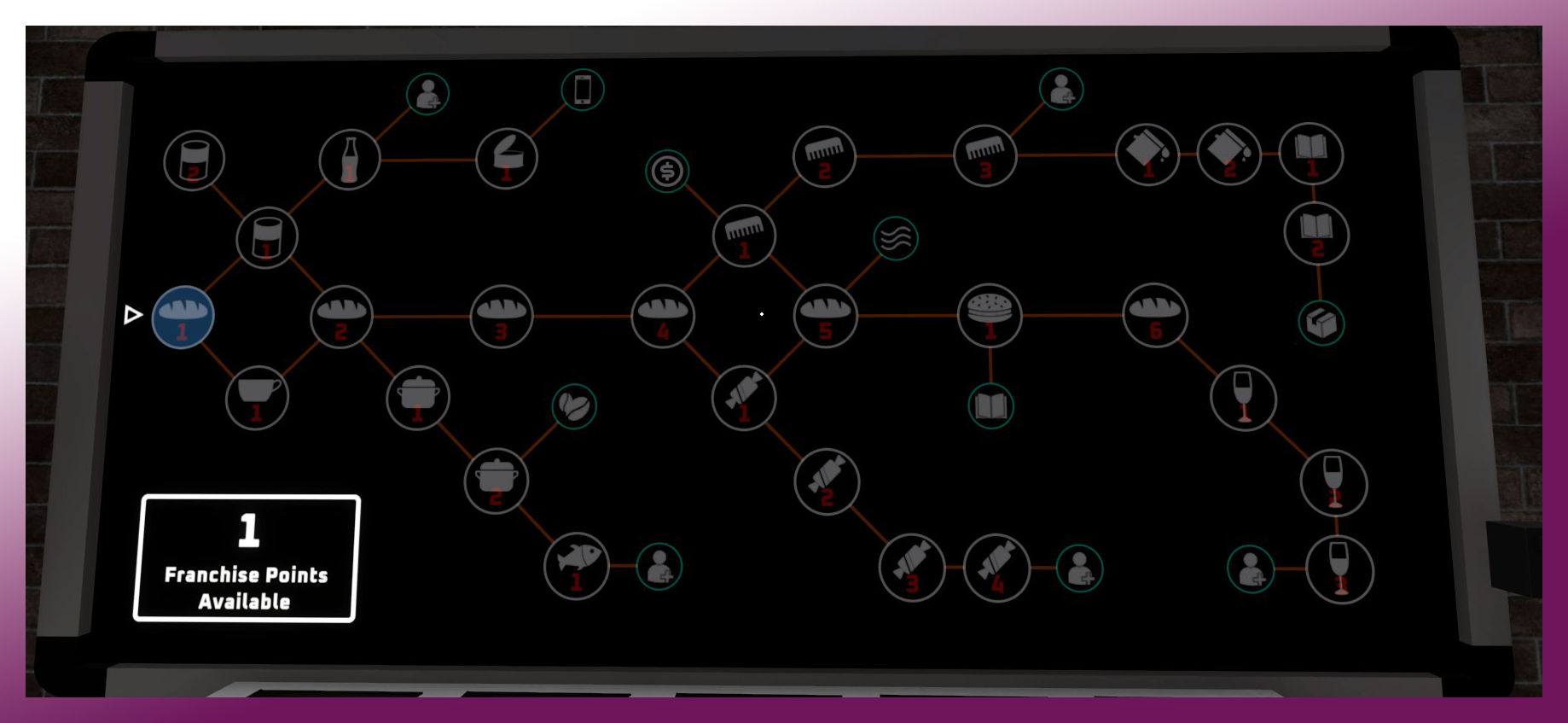
IN STORE - Manager Blackboard
Manager Blackboard
- You can buy products on market price via. "Product Order" button, also you can rename and recolour your Store via. "Supermarket" button
- You can close it with the red X button at bottom right
Product Order
- There are a lot of categories and products (first time you can see only one category)
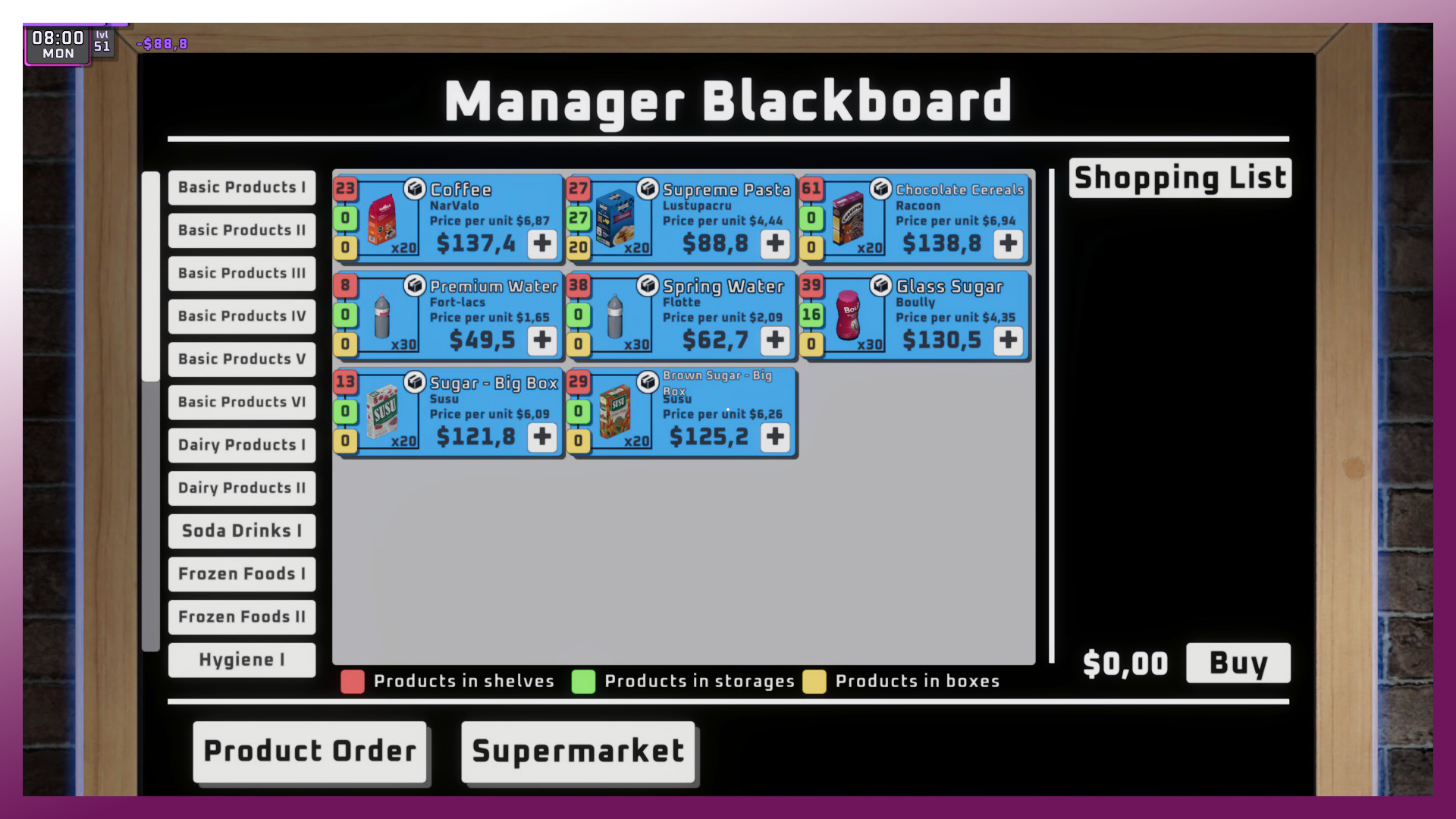
- You can see the following three types of colored icons for the products:
- RED means that how many you have in your store on product shelves
- GREEN means that how many you have in your warehouse
- YELLOW means that how many you have outside at the barriers (you can pick them up and put to Storage shelves in warehouse OR put them to Product shelves inside the store)
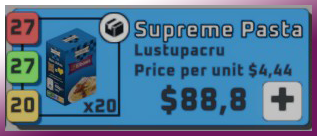
- If you want to buy more products just select them and click on the + button
IN STORE - Expand the Shop and Warehouse
Expand the Shop and Warehouse
- Left side from Franchise Board you can see an other Board, there you can unlock more spaces with in-game money (BLUE space: Warehouse; YELLOW space: Shop; I dont know yet what is the pink place on it).
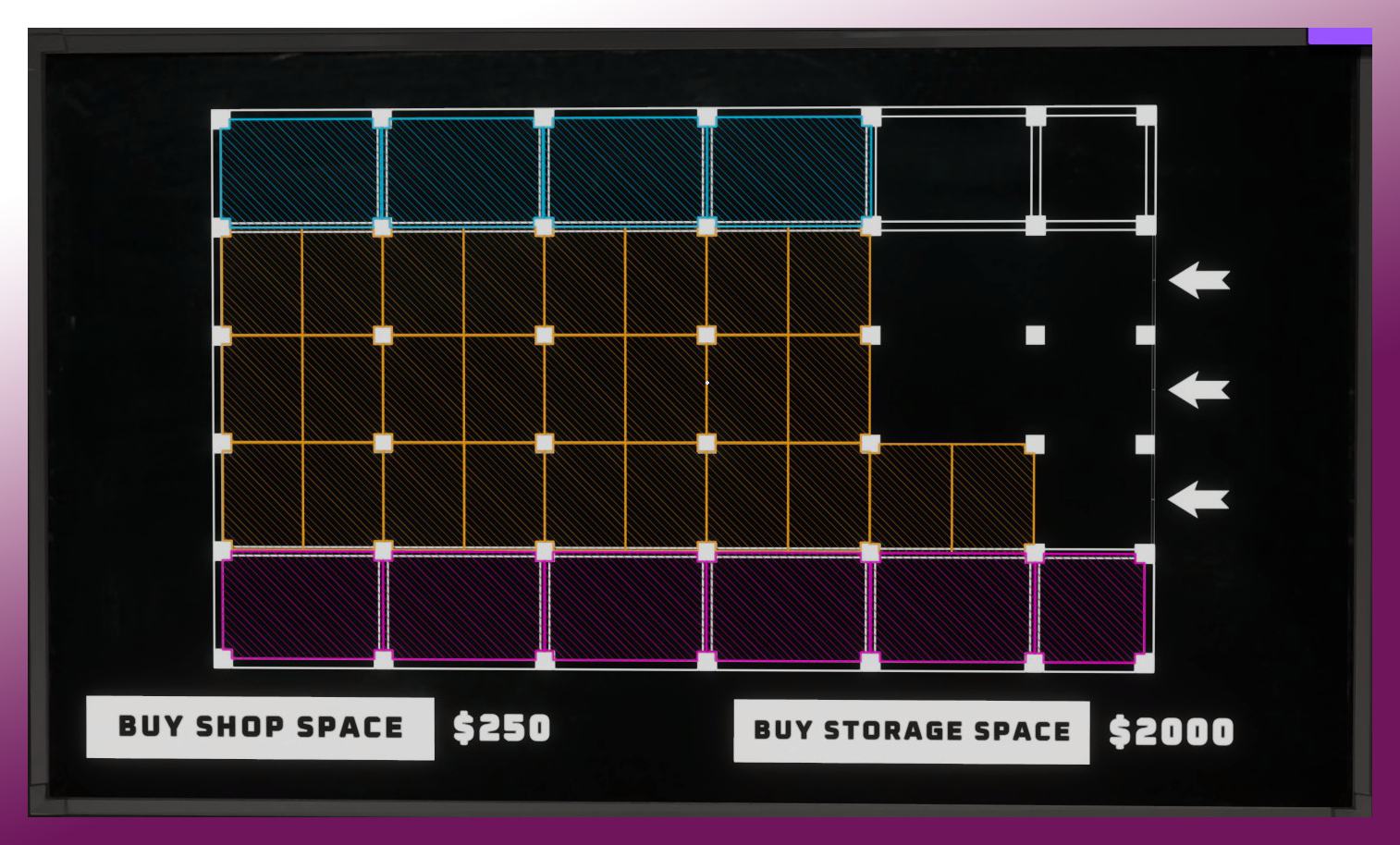
- Simple click on the correct button "BUY SHOP SPACE" or "BUY STORAGE SPACE"
- If you expand the shop once you can see that the next level is more expensive than the previous one
IN STORE - Tablet and Pricing Device
- You can find the Tablet(s) and the Pricing Device(s) in Manager Room
- These items can be reloaded to their default place if you go back to main menu and load your savegame again
- You can throw down these Devices, simple press F
- How to use the Tablet:
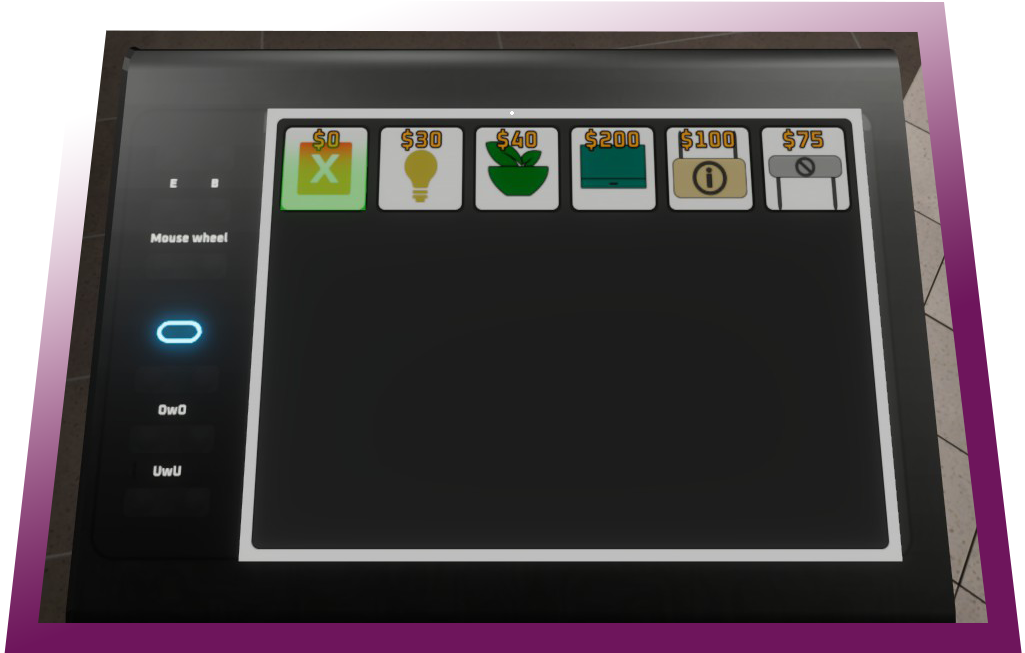
Take to your hands, you will see some options, example the red X button and a lamp. With the red X button you can remove every placed objects in store. Just select the red X and look on a placed shelf (EMPTY it! If you remove something what contains products, these are will be also deleted) and press the button E to remove. You will get back some money, but not the full price of the furniture.
To place some decorations like lamps, just scroll to it via Tablet, select a good position on the ceiling and press button E.
- You can place "Hanging Banner" using Tablet. These can be renamed and the background can be recolored.
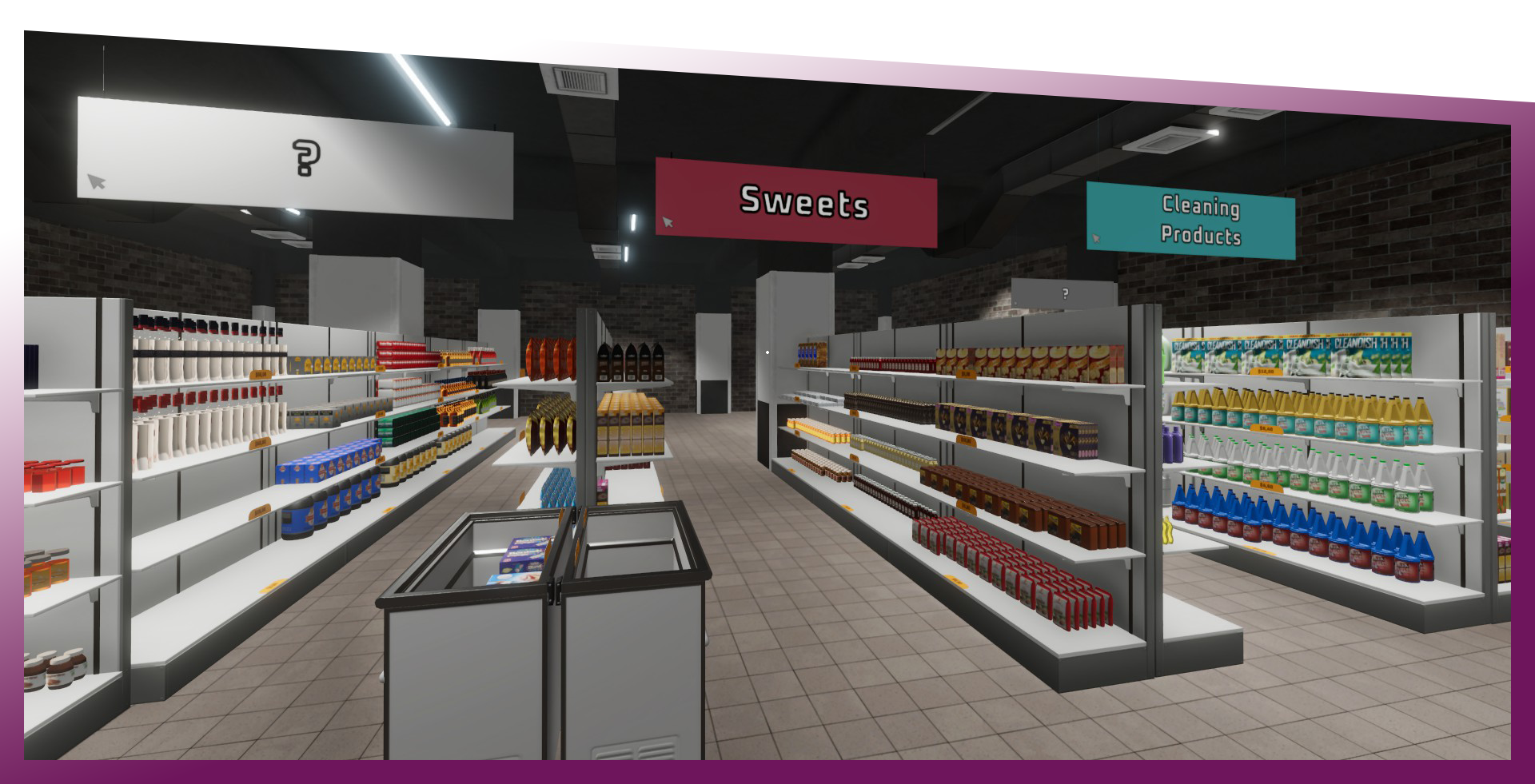
- After placed it on the correct position, simple click on the place where is the cursor icon. There you can change its background color, and set a name on it. Like in shops IRL.
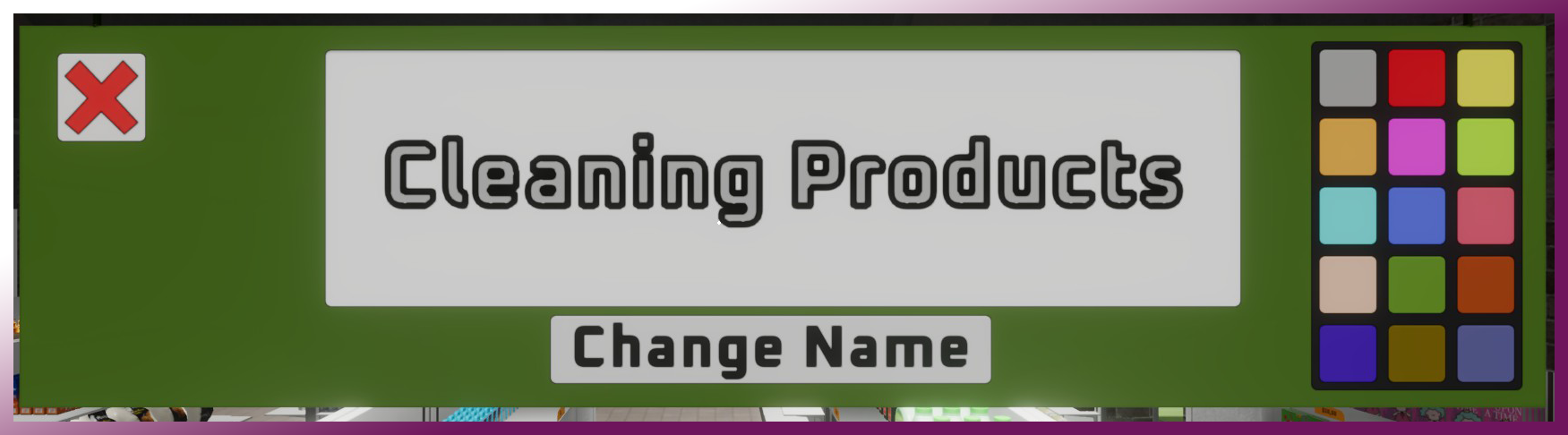
- To save it click on "Change name" button
- To exit from editing click on the red X button
- You can build corridors, and control the customers and shoplifters via Basic Crowd Barrier in Tablet.
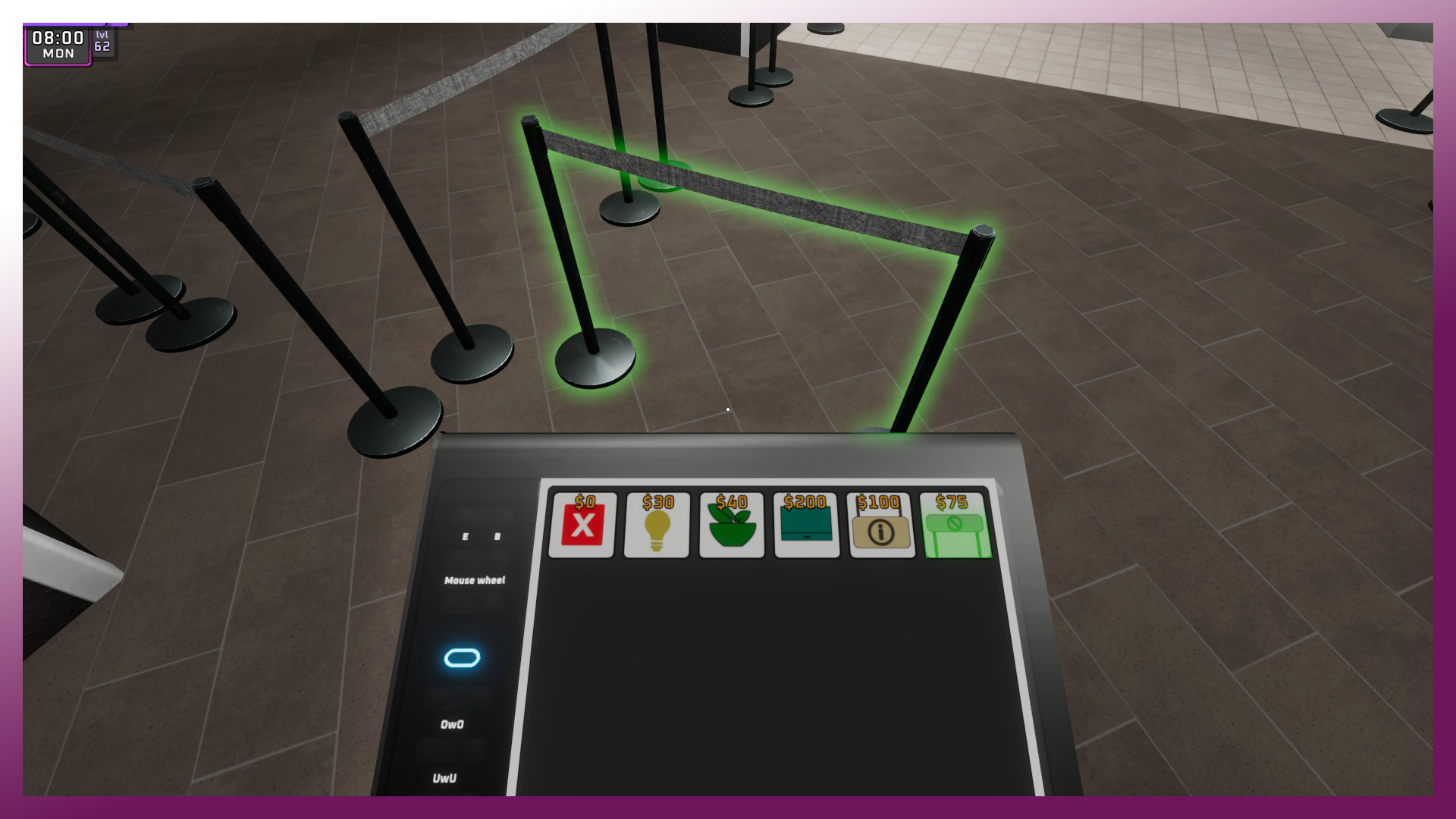
- Can rotate it with Left or Right click, Remove it with the red X button on Tablet
How to and why you should use the Pricing Device:

Why should i use? I see the products already have prices on product shelves.
You will only be profitable if you do not sell the products at the market prices, but rather raise their prices (but you must not set their prices too high, because the customers will not buy them).
Market prices change every Thursday due to inflation, so you should check the prices of all displayed products on the shelves.
How to use the Pricing Device? Can I reset some lines on a shelf?
- Take one from Manager Room and go to a shelf what contains any product(s), simple look on the product(s) and scroll with mouse - you can hold the button E to scroll faster. If you selected the price, just do a Left click.
- To reset products on a shelf, first empty the selected space and look on it via Pricing Device, now you can press Right Click to reset the line or a whole shelf. After this your employees will ignore the reseted line / shelf. You can add other products or leave it empty.
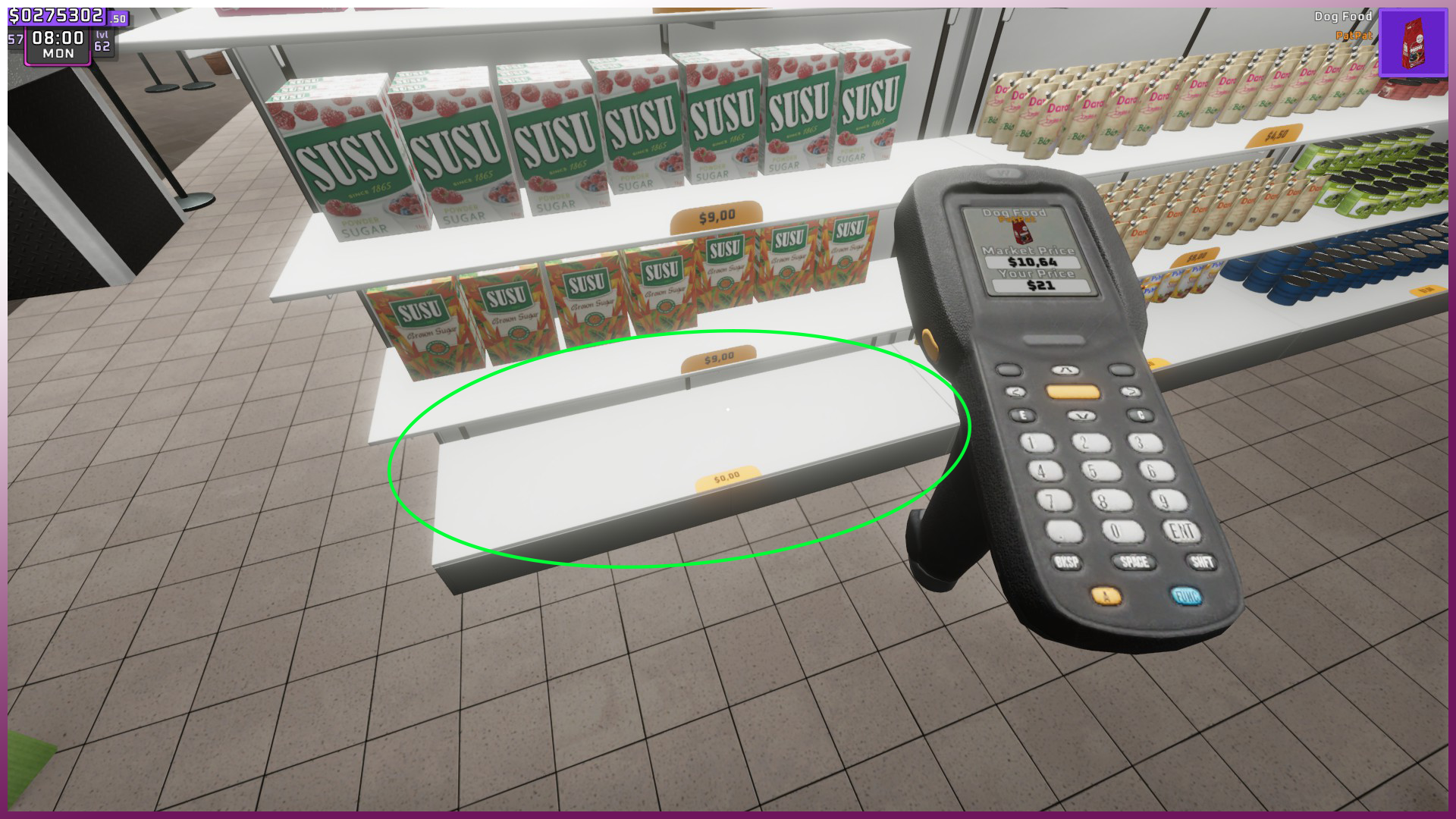
IN STORE - Broom
- This is your best friend ever :D
- Take it with Left click and hit the customers to see if they wanna rob you. If you find products on floor you can broom them so get back their market prices set prices. Drop it with button F if you dont want to use.
- Also you can hit other players with the broom, its funny ;D
- Sometimes there are trash on floor, you can remove them, simple Left click on them with Broom

IN STORE - Shoplifters
How can I recognize shoplifters? What can I do against them?
- Shoplifters are characterized by the icon above their head, also they are running when they want to leave the shop.
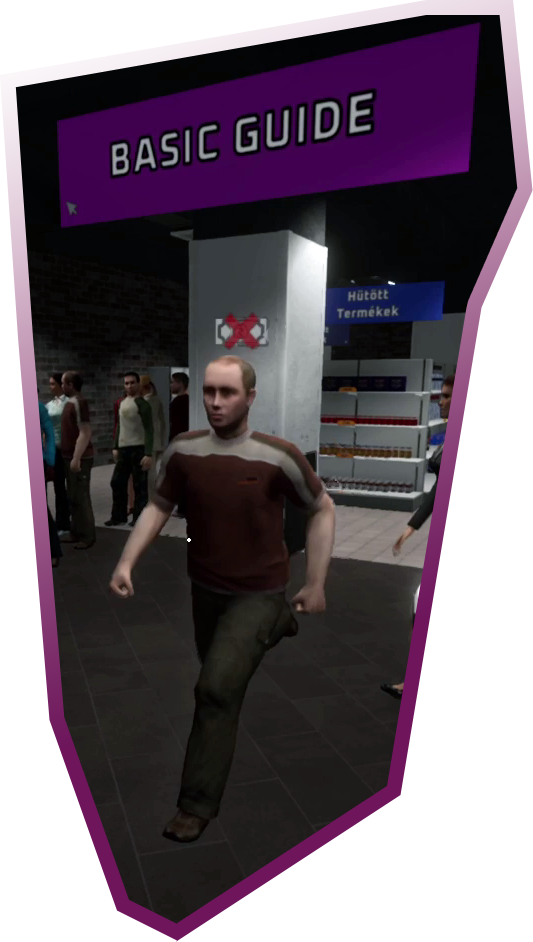
- As soon as you see the icon, you can start hitting them with the broom.
In this case, all the goods they want to steal fall to the ground (dont ask how 5 beer kegs fit in a shoplifter... I DO NOT want to know).
- As soon as the goods fall to the ground, simply click on them with the broom to get their prices back.
IN STORE - Products and Empty Boxes
Buy products on Manager Blackboard (I already described how it works above)
- Where are my products what i bought?
These are will be next to street at the barriers. You can pick them up via. Left click and store them to Warehouse or place them to Product shelves
- How to place the products on Product Shelves?
Take a box what contains products, go to a Product shelf, choose its place and use Left click. You can HOLD Left click to be faster. If you want to remove some products or empty a shelf just take an empty box and use the RIGHT click
- Have some product in the box but you dont have more place on Product Shelves?
Just put the box to a Storage Shelf in Warehouse (Left click)
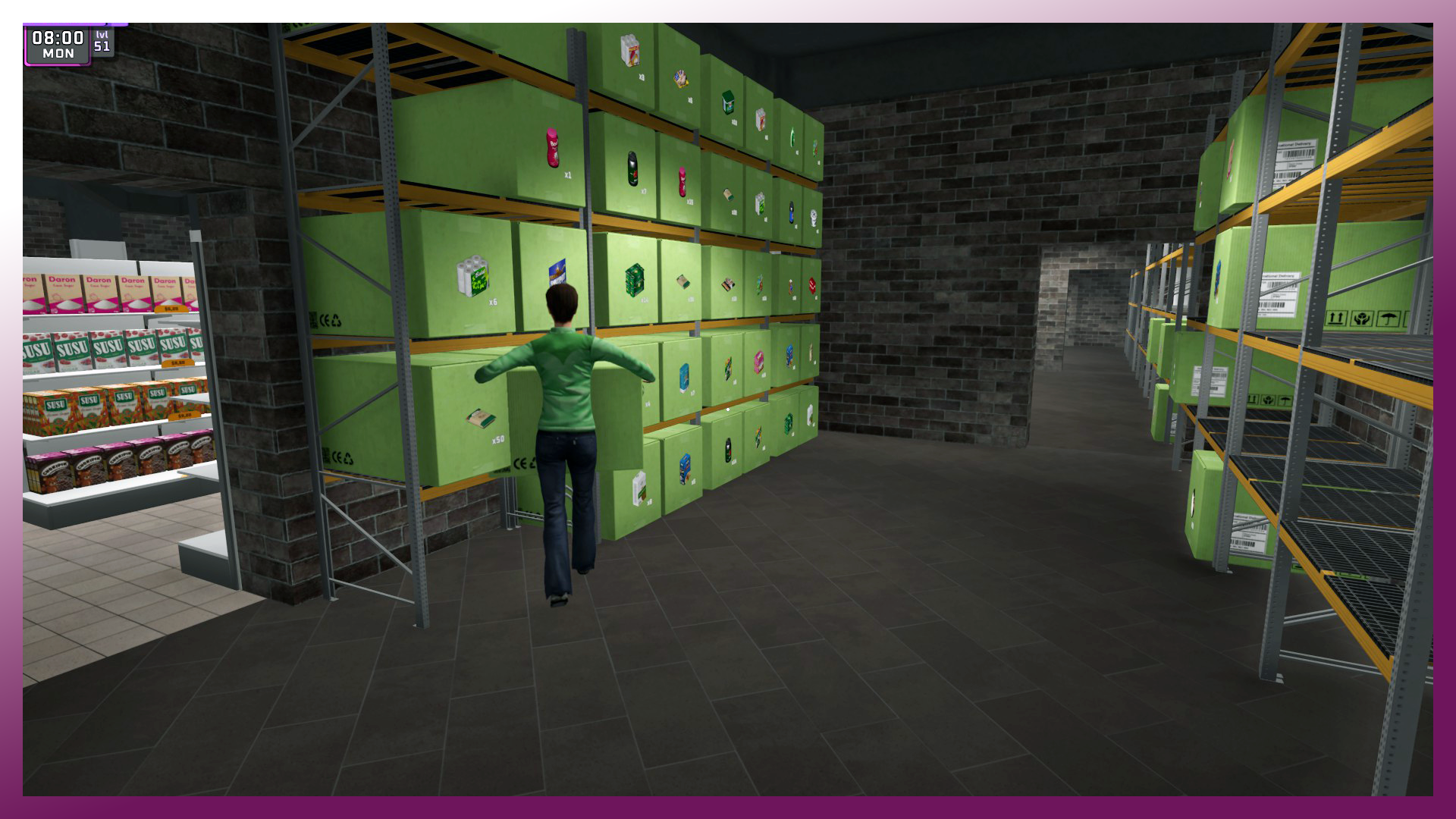
- What should I do with empty boxes?
Just throw them to a container outside of Manager Room,
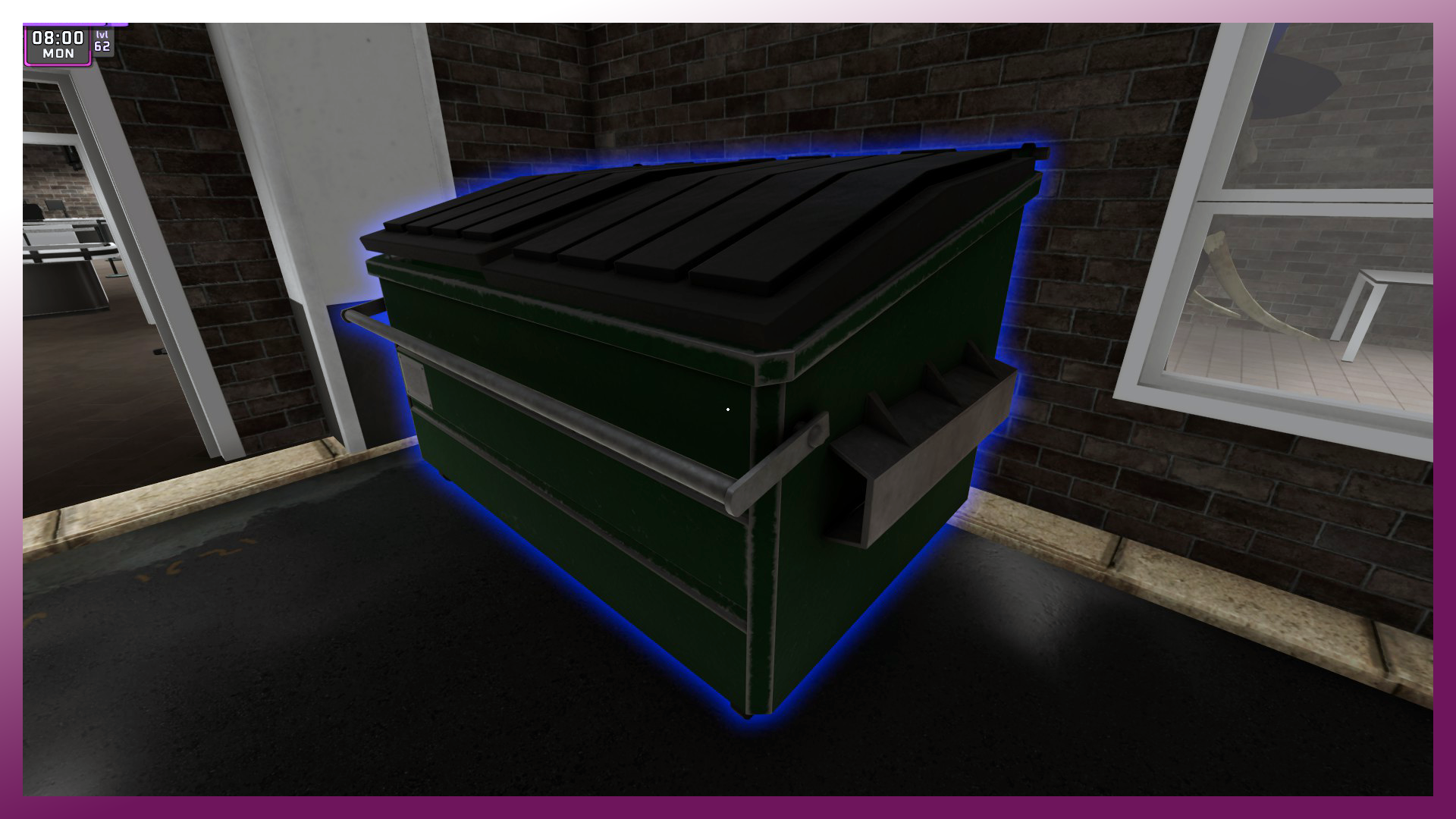
or cross the street and throw them to the other type on container and earn some money back by recycling them. The price by recycling can be increased with a perk

- You can throw down filled and empty boxes too, simple press F
IN STORE - Employees
- They are the best for you if you are lazy, or you have a bigger store and play alone
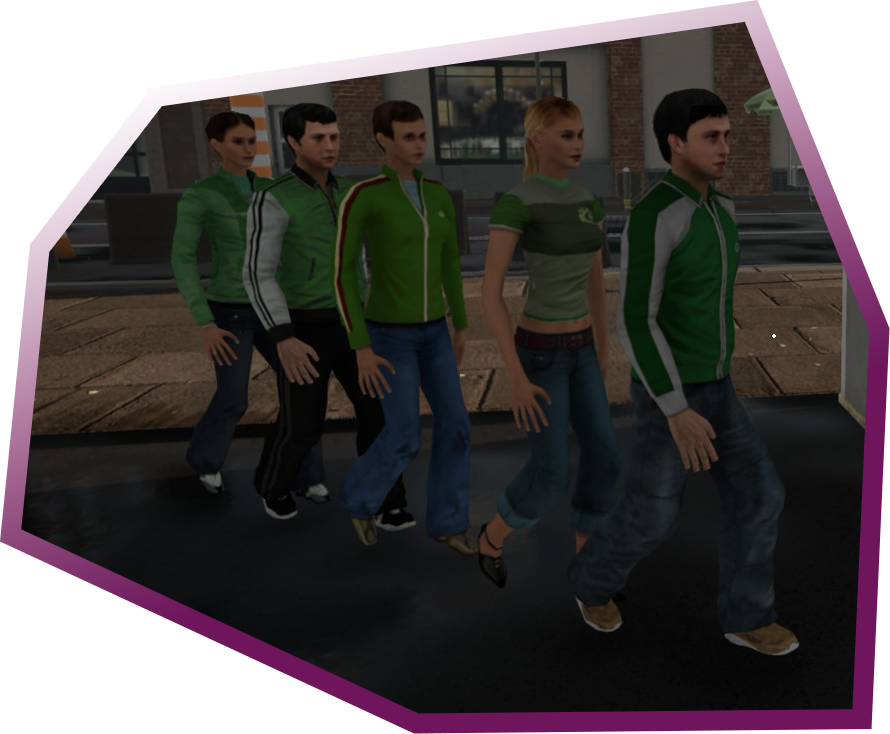
- You can unlock them on the Franchise Board
- You can set them to use Cashiers, to do Restock products on shelves, or move the product boxes from outside to Storage shelves in Warehouse
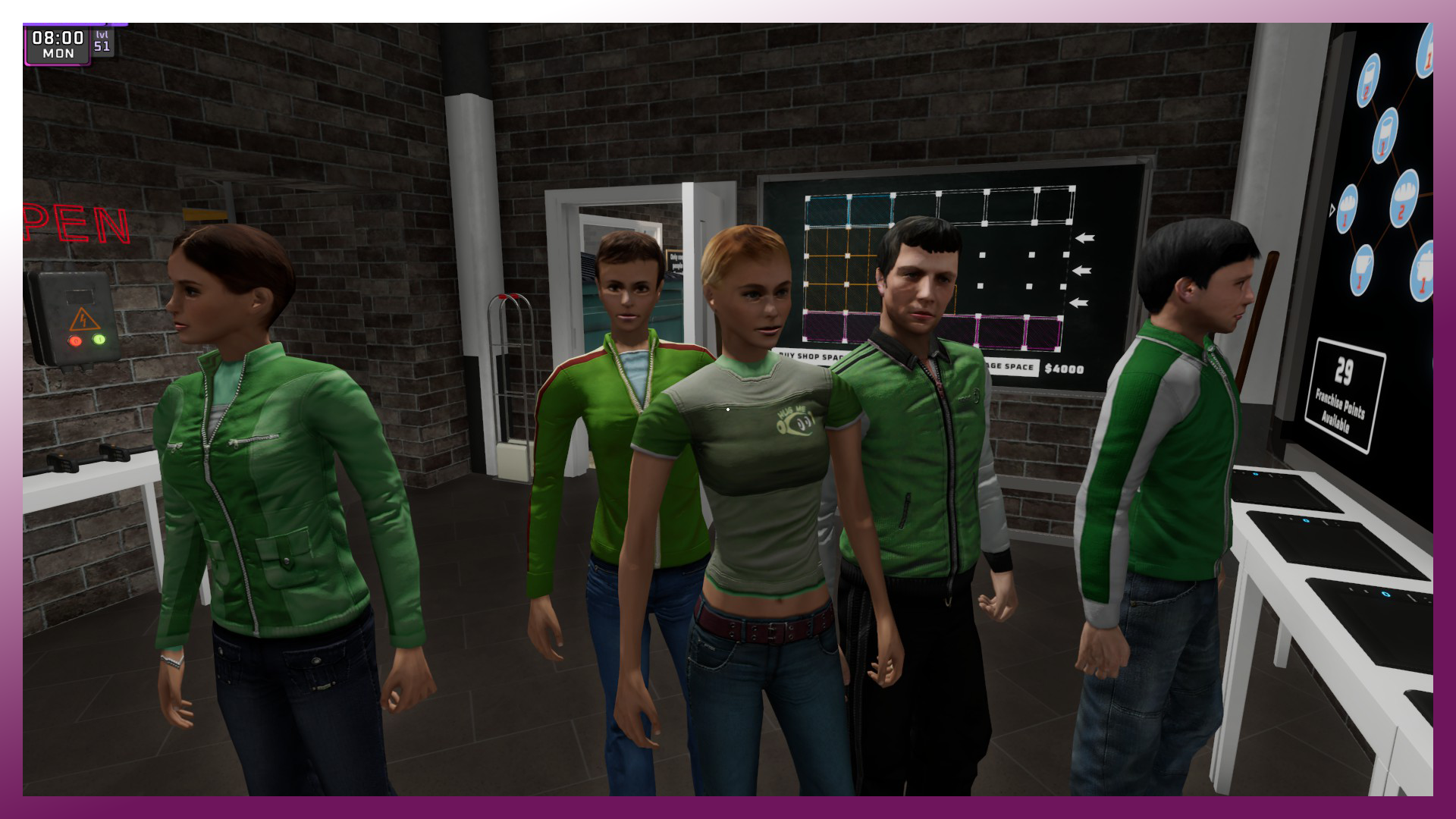
- Use the Employees Assignment Board to control them. If you set 0 on every assignments then they will be waiting in the Manager Room and do nothing (use the arrows)

- Can hire maximum 5 employees
- The end of the day they will be paid some money, but they are well worth using
My employees are bugged, they dont move etc. what should I do?
Just do a game restart. Yes this is the common answer, sorry but I dont know better solution yet.. :/
IN STORE - Checkout (Cash registers & Pay with Card)
- Customers will put the products they want to buy on the conveyor belt. You just need to click on them to "check in the products into the machine"
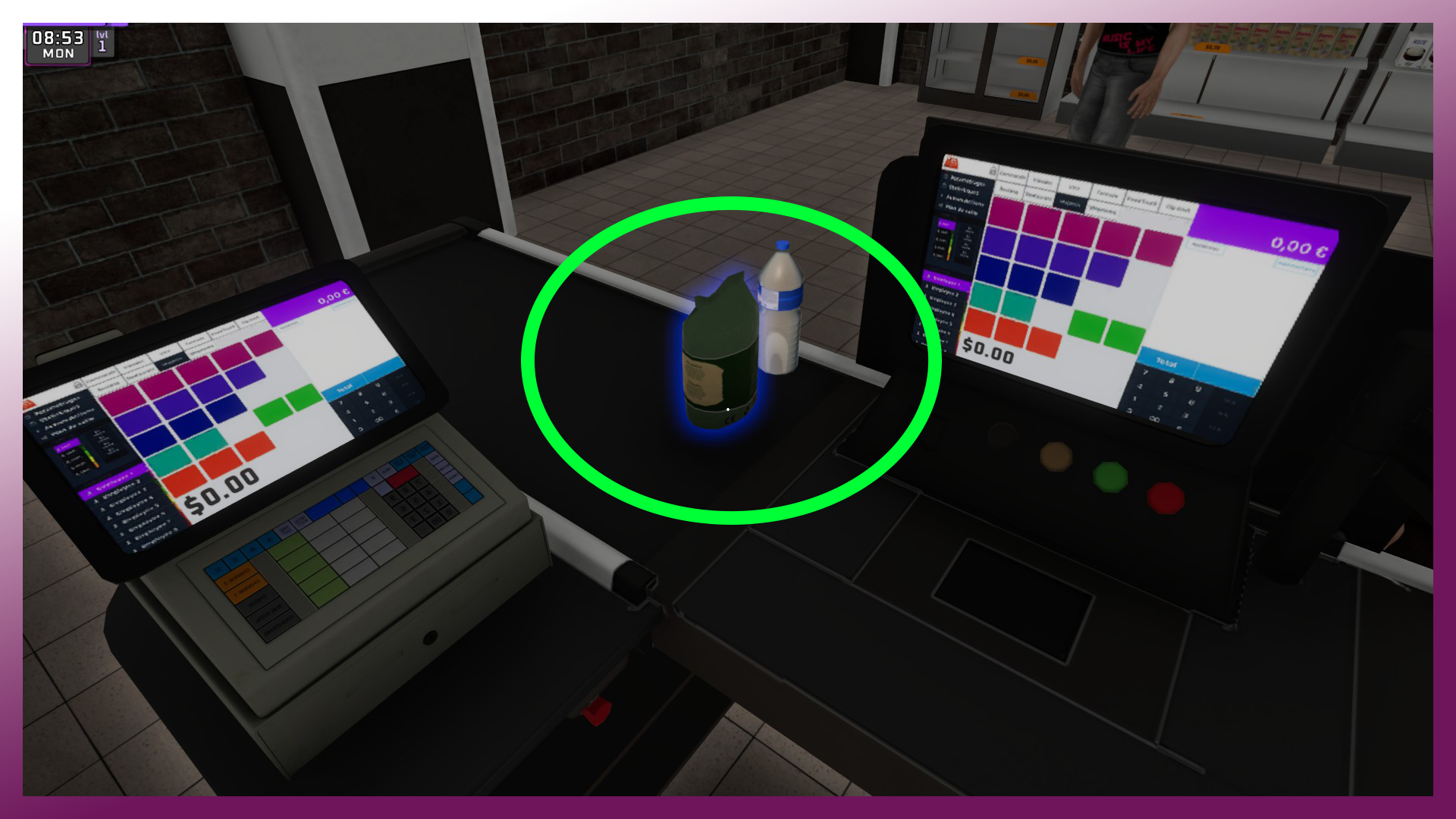
- Customers can pay via Credit Card or with Cash.
- If they pay with Card, just type in the correct number in front of you (after a patch: now we can use numpad! Thank you Devs, I LOVE U ♥) You can also use numpad to set the correct price and backspace if you made a mistake
- If they pay with Cash use the cash register (right or left side, depends what type you bought), set the correct number of change with Left or Right click on money. Left click means add, Right click means remove in this case.
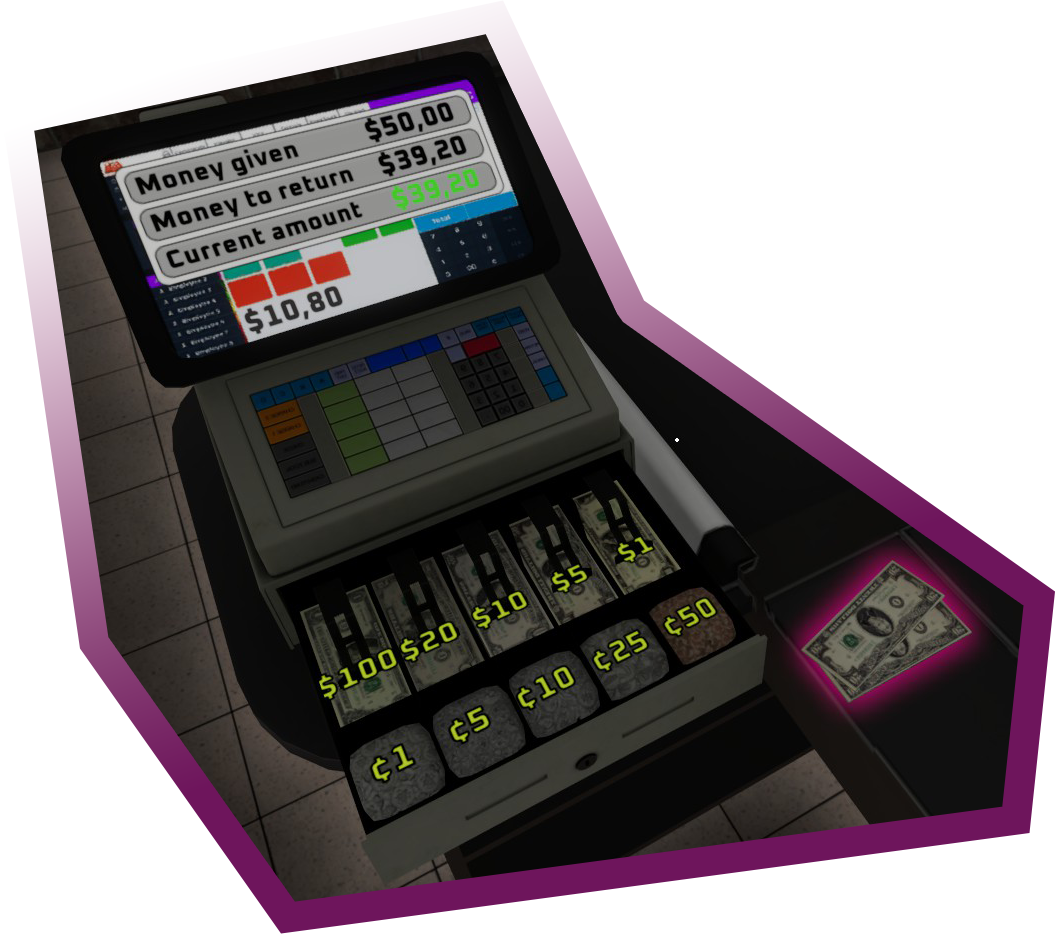
IN STORE - XP bar
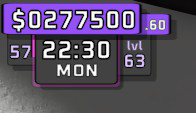
At top left corner:
- Store's Money ($277,500.60),
- Day counter (57th day),
- Time of day (22:30, Monday),
- Shop's Level (lvl 63)
IN STORE - End of working day
Important stuff:
- Times robbed, means that how many shoplifters tried to rob you
- Franchise experience, means that how many XP you gained on this working day
- Money lost because robbers, means stolen products prices

You can see on the included screenshot, only my friend hit the shoplifters with broom. I only used the checkout, and restock products. Also, we restocked the shop before we pressed on the Stop button, thats why our Day Balance looks bad.
OPEN / CLOSE shop [AUTOSAVE]
- Inside Manager Room you can Open the store by clicking on the Green button on the wall.
- The day will start from 08:00 and will end at 22:30 (patched: If reached 22:30 there will be no new customers in shop, you can finish the day and CLOSE the shop with the RED button on the wall).
- If you press the RED button after reached 22:30 in-game, it will show you the daily statistics and MAKE AN AUTOSAVE! You cannot save your game manually! You cannot use the RED button if 22:30 not reached yet.
Important:
- If you leave the game before the time reached and you NOT closed the shop via RED button, session will be not saved!
SIGN: "Only cool people allowed"
DLC: Supermarket Together - The Cool Pack
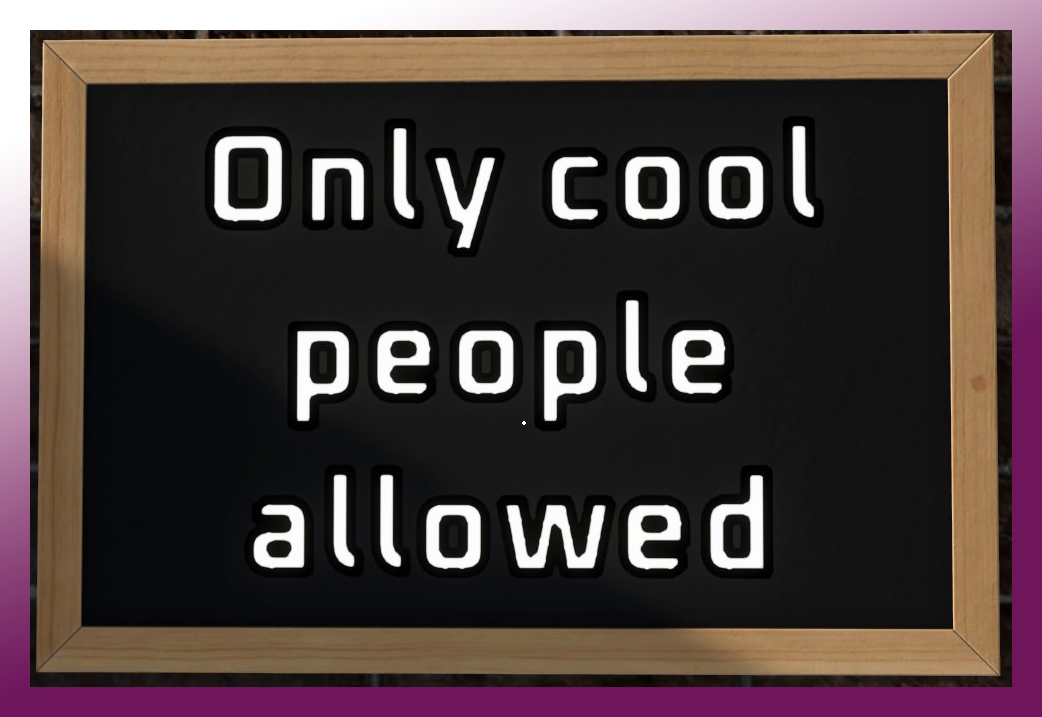
- So we got some hotfixes and patches, also Devs added a DLC what is now available, check it out:
Supermarket Together - The Cool Pack
